
Organizing With Google Calendar Color Schemes
Intro to Google Calendar Color Schemes
In today’s fast-paced world, effective time management is crucial. Many turn to digital tools like Google Calendar to keep track of their busy schedules. However, not everyone maximizes the potential of these tools. Using color schemes in Google Calendar is more than just an organizational trick; it's a method to visually and psychologically optimize your planning and productivity.
The Psychology Behind Colors in Planning
Colors do much more than fill spaces; they communicate. Different colors can trigger various psychological responses, influencing behavior and decision-making. For example, blue often symbolizes peace and reliability, making it excellent for work events, whereas green, representing new beginnings and growth, could be ideal for personal development activities. Understanding the emotional and psychological impacts of colors can transform how you view your calendar.
Benefits of Color Coding Your Google Calendar
1. Improved Organization: Color coding allows for quick visual segmentation of activities, enabling you to see the type of tasks at a glance—work in blue, personal in green, urgent matters in red.
2. Enhanced Time Management: With just a quick look, you can assess how your day or week is divided, helping you make adjustments as needed to balance your life.
3. Faster Recall: Our brains recognize colors faster than text; by color coding, you can quickly associate colors with specific tasks or meetings.
4. Stress Reduction: A well-organized calendar can significantly lower stress levels, as it provides a clear outline of commitments and how they are spread throughout your day or week.
How to Effectively Use Color Schemes in Google Calendar
Here’s how you can get the most out of color coding:
1. Establish Categories: Decide on the categories based on the type of activities you engage in. Each should have a distinct color that makes sense to you.
2. Be Consistent: The key to color coding effectively is consistency. Stick to the same color for each category to maintain a pattern that your brain can easily recognize and follow.
3. Use Bright and Distinct Colors: Choose colors that are easy to distinguish from one another to prevent any confusion.
4. Adjust as You Go: As your activities or preferences change, feel free to adjust the colors. The goal is flexibility and customization to suit your evolving needs.
Expanding Your Palette with "Add More Colors to Calendar" Extension
Google Calendar offers a basic palette, but for those who manage diverse and complex schedules, more options can be helpful. This is where our Chrome extension, "Add More Colors to Calendar," comes into play. It lets you add custom colors, giving you unlimited possibilities in organizing and categorizing your events.
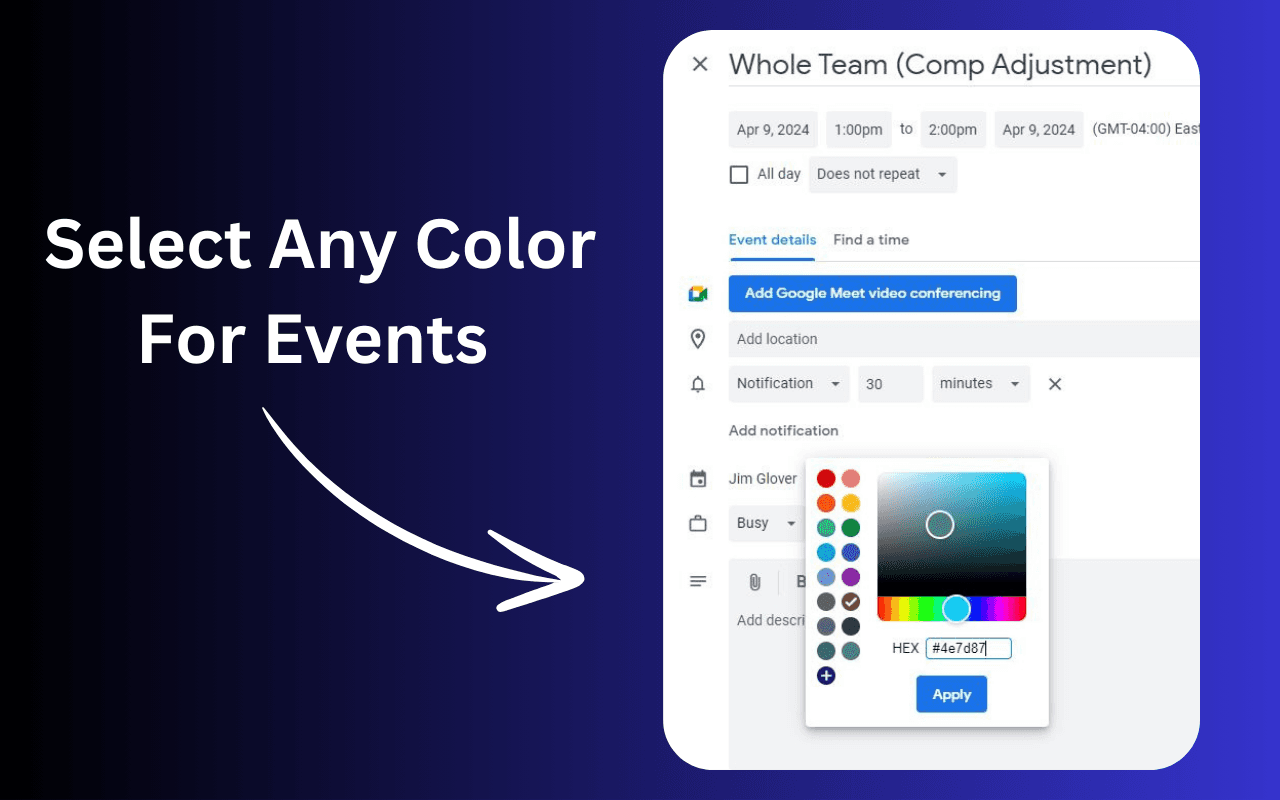
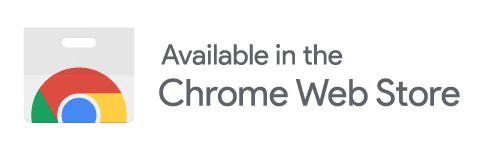
Practical Applications and Tips
1. Color-Coordinate by Project: If you’re managing multiple projects, assign a unique color to each to keep them distinct.
2. Prioritize with Colors: Use a specific color for high-priority tasks to make them stand out.
3. Sync with Your Environment: Match your calendar's color logic with other organizational systems you use, whether digital or physical, to create a cohesive and streamlined workflow.
Conclusion
Leveraging color schemes in Google Calendar isn’t just about making your calendar look good—it’s about enhancing functionality, reducing stress, and improving productivity. Whether you’re a professional juggling multiple deadlines, a student managing classes and assignments, or anyone in between, effective color coding can help you maintain control over your chaotic schedule. Embrace the color, and watch your productivity soar!
Have any further questions or need tips on implementing a color-coded system in your Google Calendar? Drop a comment below, and let’s discuss!