
How to Add Canvas Calendar to Google Calendar
Integrating your Canvas Calendar with Google Calendar can streamline your schedule management by consolidating all your important dates and events in one place. This integration not only simplifies your life but also enhances your productivity and organization. Here’s a comprehensive guide on how to add your Canvas Calendar to Google Calendar and the benefits of doing so.
Step-by-Step Guide: How to Add Canvas Calendar to Google Calendar
Log into Canvas: Start by logging into your Canvas account through your preferred web browser.
Access the Calendar: Once logged in, navigate to the Calendar option from the main menu on the left side of the screen.
Find the Calendar Feed: In the Calendar view, locate and click on the "Calendar Feed" link, typically found at the bottom right of the screen.
Copy the Calendar URL: A dialog box will appear with a URL. This is your Canvas Calendar feed link. Copy this URL to your clipboard.
Open Google Calendar: Open a new tab in your browser and navigate to Google Calendar. Ensure you are logged into the Google account you want to sync with.
Add the Calendar: On the left-hand side of the Google Calendar interface, find the "Other calendars" section. Click on the "+" icon next to it and select "From URL" from the drop-down menu.
Paste the URL: Paste the copied Canvas Calendar URL into the provided field and click the "Add calendar" button.
Confirm Integration: Your Canvas Calendar events should now appear in your Google Calendar. Google Calendar will automatically update these events as changes are made in Canvas.
Benefits of Integrating Canvas Calendar with Google Calendar
Integrating your Canvas Calendar with Google Calendar offers numerous advantages that can significantly enhance your scheduling and productivity.
1. Centralized Schedule Management
By integrating Canvas Calendar with Google Calendar, you bring all your important dates—academic, personal, and professional—into a single, easily accessible platform. This centralization reduces the risk of missing deadlines or double-booking events, as you can see everything in one place.
2. Enhanced Customization
Google Calendar offers extensive customization options that can make managing your schedule more intuitive and visually appealing. One standout feature is the ability to add more colors to your calendar events using the "Add More Colors to Calendar" Chrome extension. This extension allows you to create custom colors for different types of events, making it easier to distinguish between assignments, exams, meetings, and personal activities at a glance.
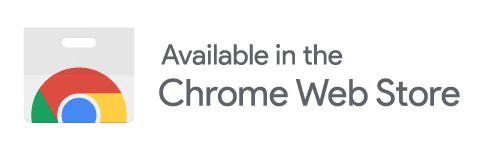
3. Improved Time Management
With all your events in one calendar, you can better manage your time and prioritize tasks. Google Calendar’s features, such as reminders and notifications, help ensure you stay on top of deadlines and commitments. You can set up alerts for important events, so you never miss a crucial date.
4. Cross-Platform Accessibility
Google Calendar is available on various devices and operating systems, including Android, iOS, and web browsers. This means you can access your integrated schedule from your smartphone, tablet, or computer, ensuring you always have your calendar at your fingertips.
5. Seamless Collaboration
Google Calendar’s collaboration features allow you to share your calendar with others, making it easy to coordinate group projects, meetings, and study sessions. This is particularly useful for students and teachers who need to manage team activities and communicate schedules effectively.
6. Smart Scheduling
Google Calendar’s smart scheduling features, such as automatic time zone adjustments and event suggestions based on your habits, help you optimize your schedule. This intelligent functionality can save time and enhance your productivity.
Conclusion
Integrating your Canvas Calendar with Google Calendar is a straightforward process that can greatly enhance your organizational capabilities. By centralizing your schedules, taking advantage of Google Calendar’s customization options, and leveraging its advanced features, you can manage your time more effectively and stay on top of your commitments. Whether you are a student juggling multiple classes or a teacher coordinating various academic activities, this integration offers a seamless and efficient way to stay organized.
By following the steps outlined above, you can easily add your Canvas Calendar to Google Calendar and start reaping the benefits of a unified scheduling system today.